Step 5: Create Product Collections

There are two ways to create collections to organize your products: manual collections and automatic collections. Manual collections require you to select each product you want to appear in the collection, which easily gives you full control over the products that appear for your customers. Automatic collections are based on a set of 'conditions' that you can set for the collection, which Shopify will use to populate the collection with only products that match the conditions that you set.
Both types of collections start the same way:
Go to your Shopify Admin > Click into "Products" > Select "Collections" > Click the "Creation Collection" button in the top right-hand corner.
From here, give your collection a 'title' and a 'description' (if you have one, as descriptions are optional).

Now you will need to pick if you want a manual or automatic collection. If you select 'manual' then you will need to save your new collection before it will allow you to add products to it. If you select automatic, you will need to put in at least one condition for Shopify to start curating products for you.


I definitely recommend starting with manual collections, if your collections have less than 50 products in them. They're very easy to setup and maintain, whereas the automatic collections can sometimes need a lot of troubleshooting if your products have not been set up perfectly (in terms of names, tags, prices, etc.).
Once you save the collection, the products will begin to propagate if you selected an automatic collection, or else, if you chose a manual collection, you will be able to start selecting products to add (see below).

On the right-hand side of the collection settings, there is an option to select a collection image.
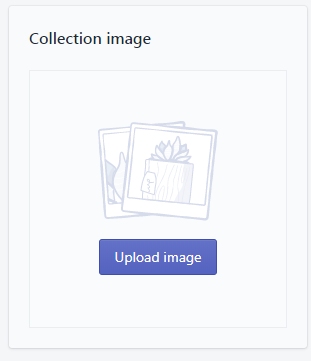
You can set a collection image to represent the collection on any collection indexes on your site (usually found either on the homepage, if you use a 'collection list', or else in the /collections/ page where it lists all collections for your store). If you don't set an image for the collection, then Shopify will just use the image of the very first product in the collection to represent the given collection. I usually don't set a collection image for most collections, unless I'm trying to achieve a uniform look for all collections images in a particular store. Setting a collection image is definitely a personal preference that varies from merchant to merchant.
Need more help with this step? Check out Shopify's help docs for creating collections by clicking here.

