Step 21: Support Selling Gift Cards
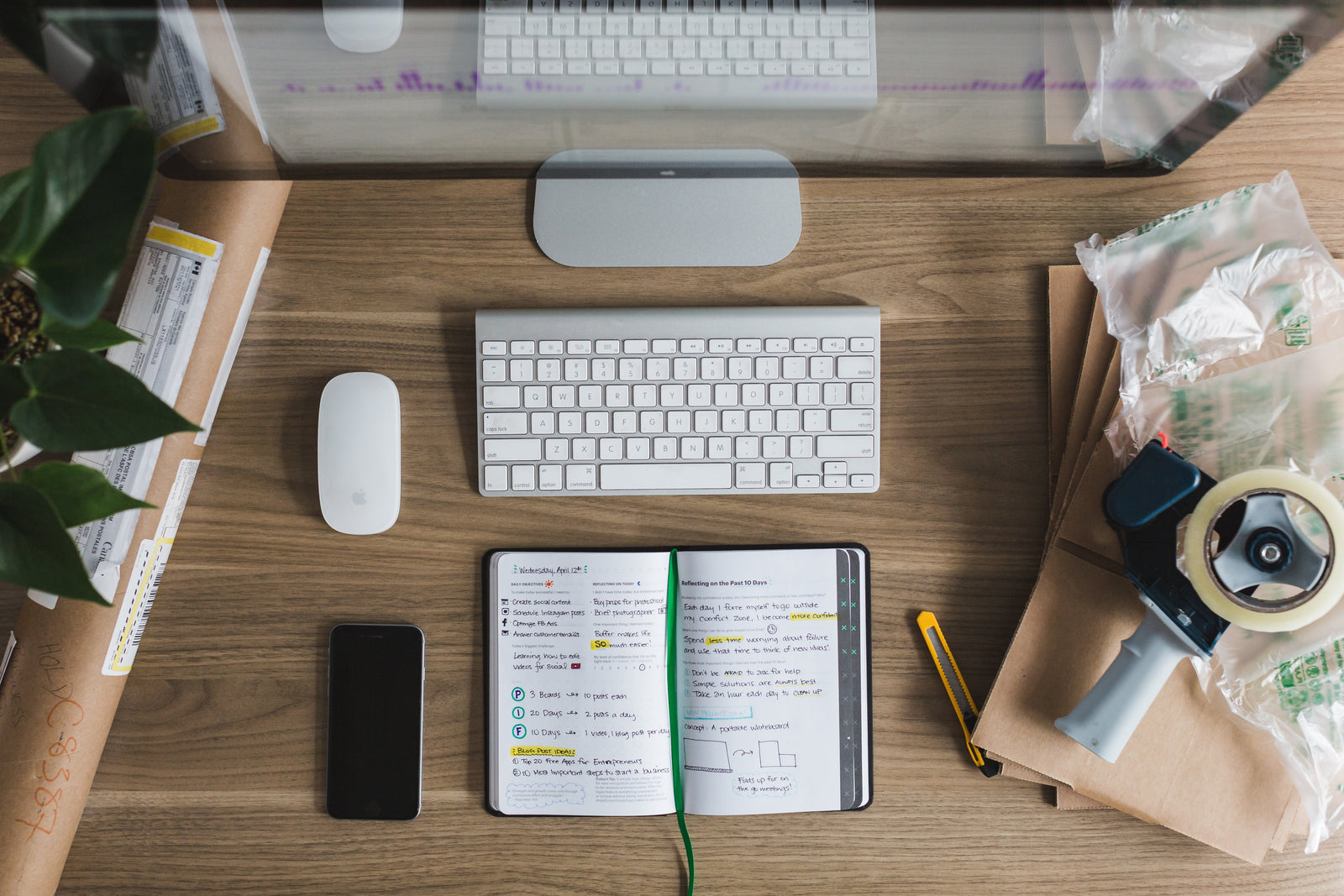
If you would like to offer digital gift cards for sale on your site, you will need to be on the "Shopify" or "Advanced Shopify" plan. The gift card feature is not available on the "Basic Shopify" plan.
To enable the gift card feature:
Sign into your Shopify Admin > Products > Gift Cards > Click the "Sell Gift Cards" button.
Your first gift card is created immediately, but it is hidden from sales channels by default. Click the "edit product" button, under the congratulations message after enabling the gift cards feature.

This will take you to your gift card products. Click on the "Gift Card" product, to open up the product settings. From here, click the "manage" button next to the Sales Channels in the top right-hand corner. Select each of the channels you want to offer gift cards on, and then save changes.

Next, you will want to edit the gift card product's description, add it to any collections you want it to show up in, and you can also edit/add variants (for the gift card amounts). By default, it will use $10, $25, $50, and $100.

Need more help with this step? Check out Shopify's help docs for gift cards by clicking here.

